Fetch content with GraphQL
You can also use Craft CMS headlessly, meaning your web server provides the authoring experience but relies on outside code to provide the front end for visitors. In this case you won’t work with Twig templates, but using an API like the GraphQL API that ships with Craft CMS Pro.
Building a front end this way requires more development experience than we’ve covered in this tutorial. We’ll only touch on GraphQL basics and recommend more resources.
# Overview
GraphQL is a developer API for querying Craft CMS content. Fetching content, or querying elements in Craft-specific terms, is almost identical to how you would fetch content in Twig templates. Before you can use the API, you need to configured Craft CMS to make it available.
# Configure GraphQL
The Craft CMS GraphQL API requires Craft Pro. You can start a Pro trial locally and use it however long you’d like—there’s no time limit for the trial. You can also downgrade again safely if you’d like to keep using the free Solo edition.
First upgrade your Craft Solo edition to Craft Pro:
- From the control panel, choose the “Solo” badge in the bottom left corner.
- In the “Pro” panel, choose “Try for free”.
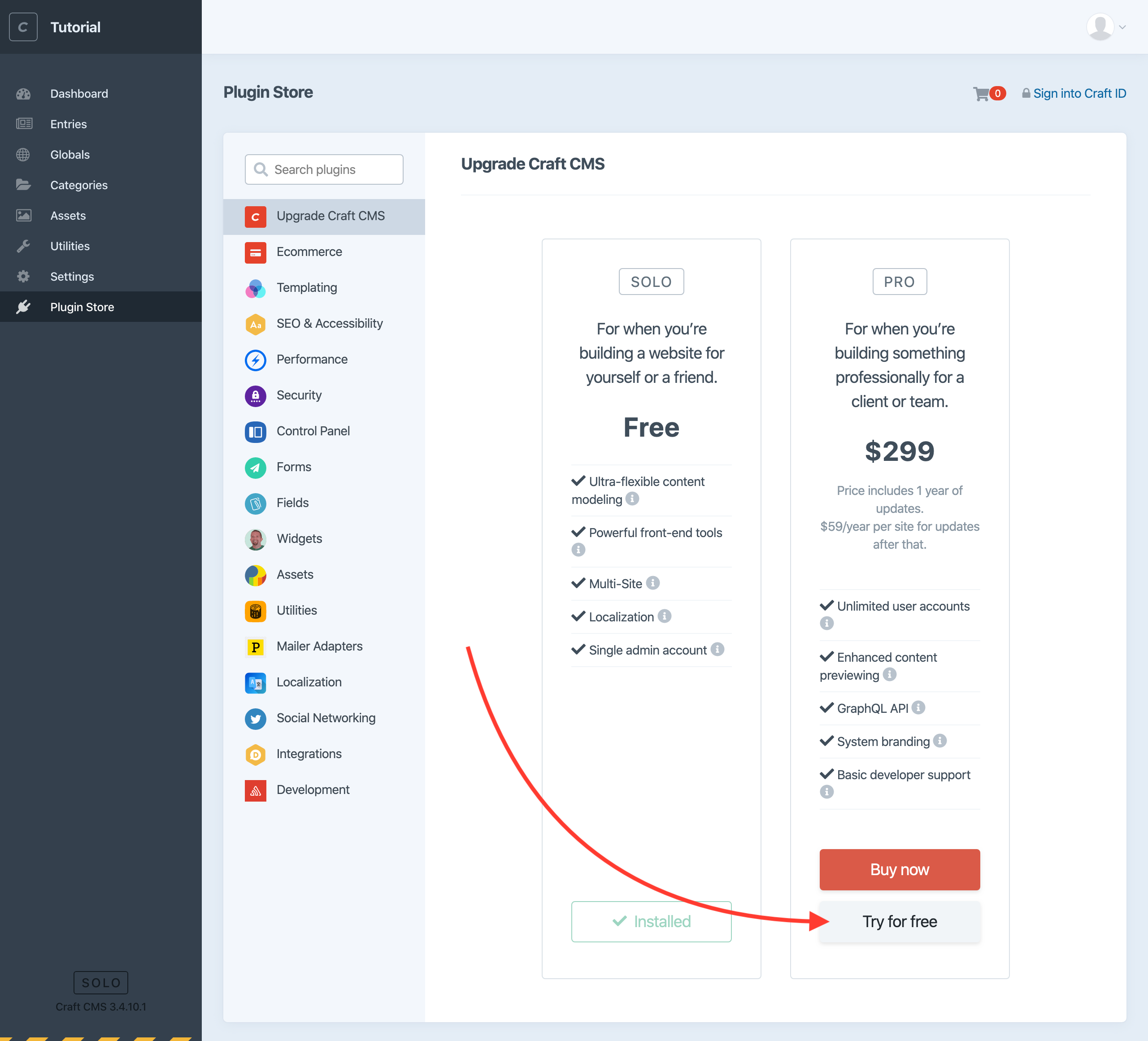
Your edition will be upgraded and you’ll see a new GraphQL item in the navigation menu. Choose that.
This is the GraphiQL explorer for browsing API documentation and running queries directly in the browser:
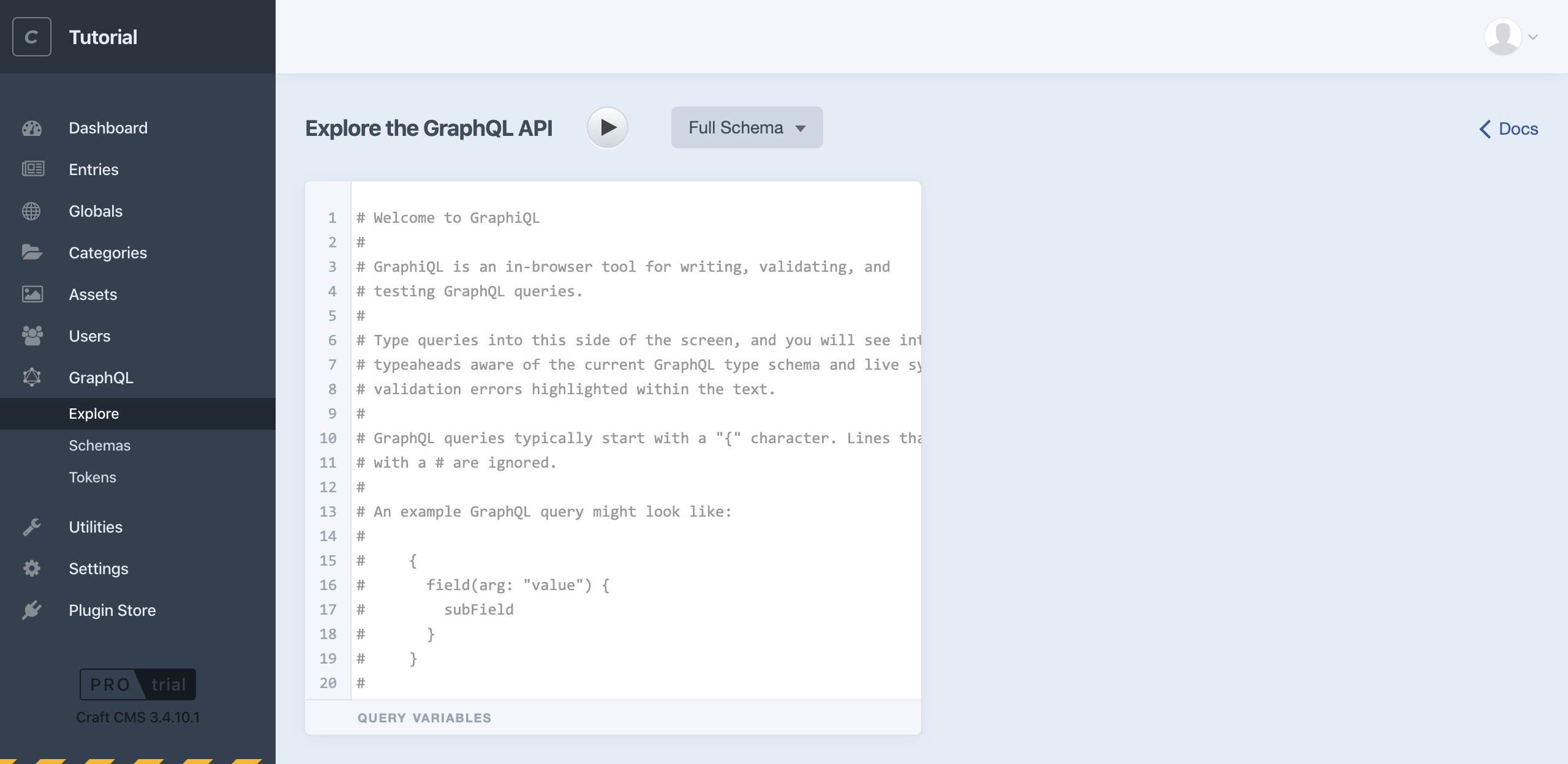
GraphiQL (opens new window) is a GUI tool for using the GraphQL query language (opens new window). The former is often mistaken for a typo and the difference is subtle!
Try running a test GraphQL query:
{
ping
}
You’ll see pong in the response signaling that everything’s ready to go:
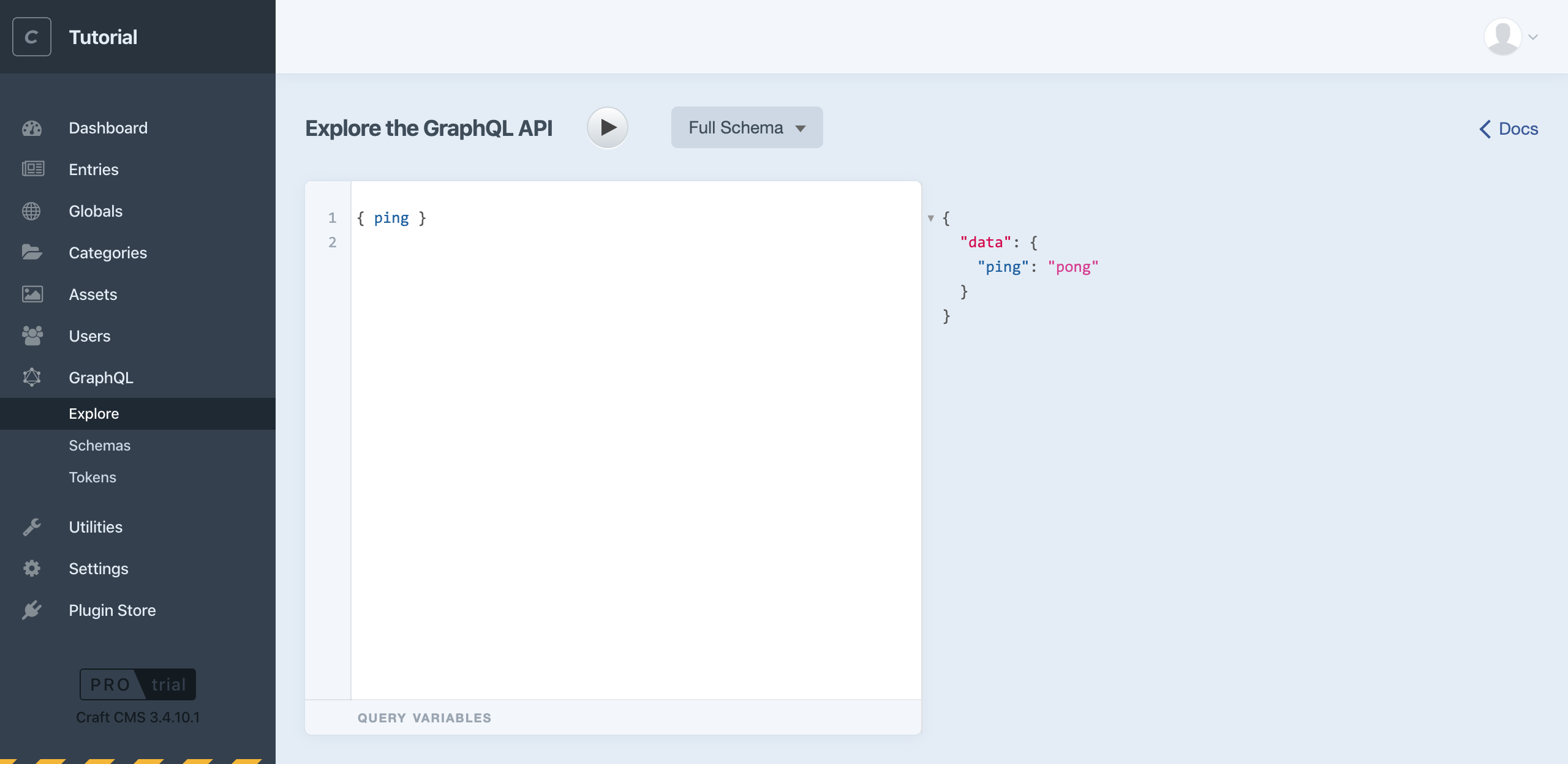
By default, the Craft CMS GraphiQL interface will use the full schema, or available set of information, without any restrictions. In other words, it has access to all content through the GraphQL API.
To use GraphQL externally, you’ll need to do two things:
- Establish a GraphQL API endpoint for querying externally.
- Either create your own private schema with a secret access token, or edit the public schema to enable querying content without an access token. (By default, the public schema leaves all content disabled.) See Define Your Schemas in the GraphQL documentation.
# Optionally enable headless mode
If you want to query Craft CMS for content but handle your own routing, you can enable headlessMode. This will optimize the installation to hide template settings and route management and return all front end responses as JSON.
To enable headless mode, add 'headlessMode' => true to config/general.php:
<?php
// ...
return [
// Global settings
'*' => [
// ...
'headlessMode' => true
],
// ...
];
# Twig examples as GraphQL queries
Content may be fetched with GraphQL in the same way as with Twig: using element queries.
Let’s retrace each step of the tutorial where we fetched content, seeing how the Twig example maps to a GraphQL query.
# _layout
The base template includes the default Craft CMS language and site name.
craft.app.languagesiteName
These aren’t available via the GraphQL API, but if you needed them you could store each in a global set field like the generic description.
# blog/_entry
The blog post detail template displays an entire blog post with its full content.
entry.titleentry.postDateentry.featureImagetitleurl- dynamic
getUrl()transform at 900×600px
entry.postContentblock.typeblock.textblock.imageAssets field
entry.postCategoriestitleurl
siteInformation.siteDescriptionprocessed by markdown
With the Twig setup, the web server provides its URL to Craft CMS, which uses its routing logic to fetch the entry and make it available as entry in the template.
We don’t have routing logic running GraphQL queries, so we’ll query on the known slug my-first-post for this example. Grab any slug from one of your test entries.
We also used postDate in two different formats, so we’re using the GraphQL alias (opens new window) postDateAlt to return a second format for parity.
{
entry(slug: "my-first-post") {
title
postDate @formatDateTime(format: "d M Y")
postDateAlt: postDate @formatDateTime(format: "Y-m-d")
url
... on blog_blog_Entry {
featureImage {
title
url
sized: url @transform(width: 900, height: 600, quality: 90)
}
postContent {
... on postContent_text_BlockType {
typeHandle
text
}
... on postContent_image_BlockType {
typeHandle
image {
title
url
}
}
}
postCategories {
title
url
}
}
}
globalSet(handle: ["siteInformation"]) {
... on siteInformation_GlobalSet {
siteDescription @markdown
}
}
}
You’ll notice that anything with its own field layout implements its own element interface, which is why properties consistent for all element types (title, postDate, slug, etc.) are readily available while custom fields must be queried in the context of a relevant element interface such as everything nested within ... on blog_blog_Entry {}.
The response should be something like this:
{
"data": {
"entry": {
"title": "My first post",
"postDate": "20 Mar 2020",
"postDateAlt": "2020-03-20",
"url": "http://tutorial.test/blog/my-first-post",
"featureImage": [
{
"title": "Craft Image from Unsplash",
"url": "http://tutorial.test/assets/blog/tim-gouw-rXBwosfgG-c-unsplash.jpg",
"sized": "http://tutorial.test/assets/blog/_900x600_crop_center-center_90_none/tim-gouw-rXBwosfgG-c-unsplash.jpg"
}
],
"postContent": [
{
"typeHandle": "text",
"text": "<p>Lorem ipsum dolor sit amet, consectetur adipisicing elit, sed do eiusmod tempor incididunt ut labore et dolore magna aliqua.</p>"
},
{
"typeHandle": "image",
"image": [
{
"title": "Little Drinks",
"url": "http://tutorial.test/assets/blog/rosie-kerr-Z0iBELYV8uk-unsplash.jpg"
}
]
},
{
"typeHandle": "text",
"text": "<p>Sed dignissim purus eget lectus bibendum blandit blandit id dui. Ut odio lectus, sodales quis convallis ac, tincidunt in nunc. Integer a est justo, pharetra iaculis turpis. Donec vehicula lorem eu sem condimentum at semper velit fermentum. Phasellus euismod quam vel felis aliquet fringilla. In volutpat diam id purus rutrum vestibulum. Praesent at purus risus, non tristique nibh.</p>\n"
}
],
"postCategories": [
{
"title": "Ramblings",
"uri": "http://tutorial.test/blog/category/ramblings"
}
]
},
"globalSet": {
"siteDescription": "<p>This is our tutorial site where we’ve built a blog from scratch with Craft CMS.</p>\n"
}
}
}
# blog/index
The blog listing page displays a thumbnail icon and summary for every entry.
This is fairly straightforward with GraphQL. We’ll expose the custom focal point as well in case the front end might make use of it:
{
entries(section: "blog") {
title
url
... on blog_blog_Entry {
featureImage {
title
url
sized: url @transform(width: 300, height: 300)
focalPoint
}
}
}
}
Result:
{
"data": {
"entries": [
{
"title": "My first post",
"url": "http://tutorial.test/blog/my-first-post",
"featureImage": [
{
"title": "Craft Image from Unsplash",
"url": "http://tutorial.test/assets/blog/tim-gouw-rXBwosfgG-c-unsplash.jpg",
"sized": "http://tutorial.test/assets/blog/_300x300_crop_center-center_none/tim-gouw-rXBwosfgG-c-unsplash.jpg",
"focalPoint": [0.2059, 0.6287]
}
]
}
]
}
}
# blog/_category
The blog category listing is the same as the listing layout above, limited to a specific category defined in the page URL.
We’ll use the relatedTo query parameter, which requires IDs as its arguments. We can relate to the “Ramblings” category by its ID, which we can get with another GraphQL query or by visiting “Categories” and finding the numeric ID in the control panel URL.
{
categories {
id
title
}
}
{
"data": {
"categories": [
{
"id": "30",
"title": "Ramblings"
}
]
}
}
If the ID for that category is 30, the listing query could limit results by that relationship:
{
entries(section: "blog", relatedTo: 30) {
title
# ...
}
}
Limiting on more than one category ID, like entries in category 30 or 40, would be a matter of passing an array:
{
entries(section: "blog", relatedTo: [30, 40]) {
title
# ...
}
}
For more on relationship querying, see the Relations page in the Craft CMS documentation.
# _singles/about
The about page is a Single, which is sort of a section and an entry and can be queried either way; using the section or slug parameter with a value of about.
entry.titleentry.aboutImageentry.postContentblock.typeblock.textblock.imageAssets field
{
entry(section: "about") {
title
... on about_about_Entry {
aboutImage {
title
url
}
postContent {
... on postContent_text_BlockType {
typeHandle
text
}
... on postContent_image_BlockType {
typeHandle
image {
title
url
}
}
}
}
}
}
Result:
{
"data": {
"entry": {
"title": "About",
"aboutImage": [
{
"title": "Floating in Space",
"url": "http://tutorial.test/assets/general/nasa-Yj1M5riCKk4-unsplash.jpg"
}
],
"postContent": [
{
"typeHandle": "text",
"text": "<p>Lorem ipsum dolor sit amet, consectetur adipiscing elit. Phasellus nibh quam, consequat et pellentesque non, malesuada vulputate risus. Donec et nisi sit amet nisi aliquam pulvinar. Pellentesque habitant morbi tristique senectus et netus et malesuada fames ac turpis egestas. Vestibulum hendrerit neque tincidunt massa tempus cursus dictum diam vulputate. Morbi aliquet, mi ut aliquam varius, nunc augue pellentesque felis, nec blandit sapien nunc vitae odio. Vivamus pretium metus sit amet urna iaculis id accumsan massa tincidunt. Maecenas posuere nibh id magna porta ullamcorper. Nunc tortor velit, tincidunt sit amet dapibus at, lacinia ac sem. Cum sociis natoque penatibus et magnis dis parturient montes, nascetur ridiculus mus. Proin feugiat iaculis sem ac blandit. Integer dignissim lacinia dolor eu elementum.</p>\n<p>Sed dignissim purus eget lectus bibendum blandit blandit id dui. Ut odio lectus, sodales quis convallis ac, tincidunt in nunc. Integer a est justo, pharetra iaculis turpis. Donec vehicula lorem eu sem condimentum at semper velit fermentum. Phasellus euismod quam vel felis aliquet fringilla. In volutpat diam id purus rutrum vestibulum. Praesent at purus risus, non tristique nibh.</p>\n<p>Quisque rutrum, dolor id viverra varius, odio libero dapibus augue, ac semper felis quam a dolor. Praesent sagittis quam et justo consequat luctus. Fusce posuere augue nec ipsum rhoncus id vestibulum libero consectetur. Etiam luctus ultricies neque, at viverra est tincidunt mollis. Nam sollicitudin sollicitudin gravida. Class aptent taciti sociosqu ad litora torquent per conubia nostra, per inceptos himenaeos. Ut non sem a tortor ultricies fringilla. Nam ac velit nulla, eu ullamcorper tellus. Donec interdum hendrerit nisi, et tempus dolor pulvinar at. Mauris lacinia sollicitudin est vitae rutrum. Nullam ullamcorper interdum bibendum.</p>"
}
]
}
}
}
# Explore GraphQL further
As with the Twig examples, we’re just scratching the surface of ways you can fetch content with Craft CMS.
See the GraphQL API section of the Craft CMS documentation to learn more about working with GraphQL.
You may also want to check out our blog starter project (opens new window) that includes an example Craft CMS + Gatsby (opens new window) integration.