Choose a code editor
The files Craft installs on your computer are all stored in plain text.
There are a few benefits to plain text files, one being they’re extremely portable: you don’t need any special software to open and edit them, so anyone working with your site’s code could use whatever application they’d prefer. We’ll start editing a few of these files to configure our site, and others later to customize what it looks like.
While you could get away with using TextEdit.app, Notepad, or Text Editor, it’s a good idea to use a code editor because it’ll make things easier later on. Code editors...
- make it easy to work with multiple files
- add color coding and helpful tools depending on the file type you’re working with
- handle invisible characters like spaces and returns carefully, which can cause annoying problems across operating systems
- usually include convenient features and plugins for, as you might expect, working with code
An excellent, popular code editor is Visual Studio Code (opens new window), which is available for free on MacOS, Windows, and Linux.
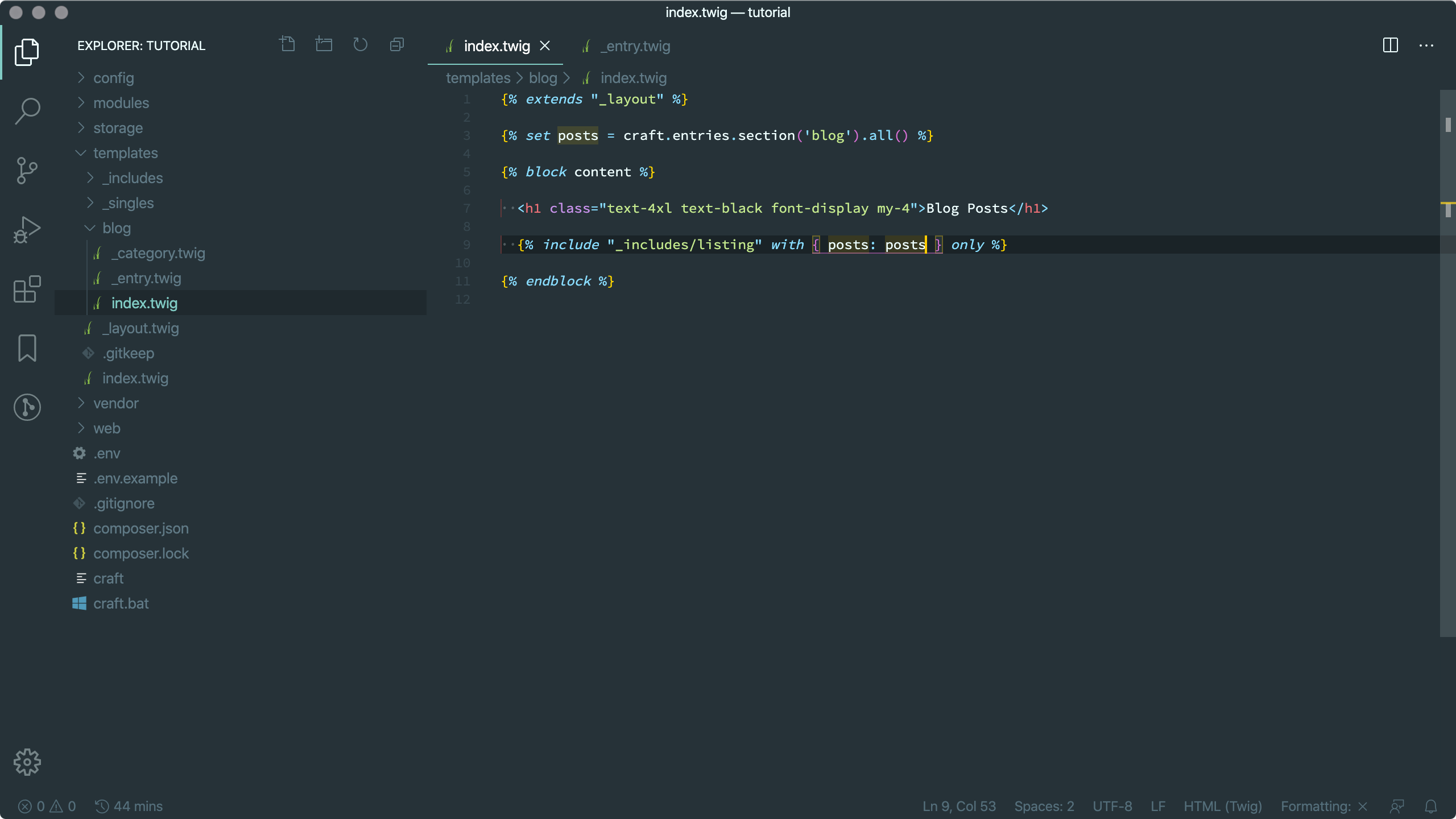
Some advanced PHP developers tend to use PhpStorm (opens new window), which is a more complex and specialized commercial Integrated Development Environment (IDE) specifically geared toward PHP development.
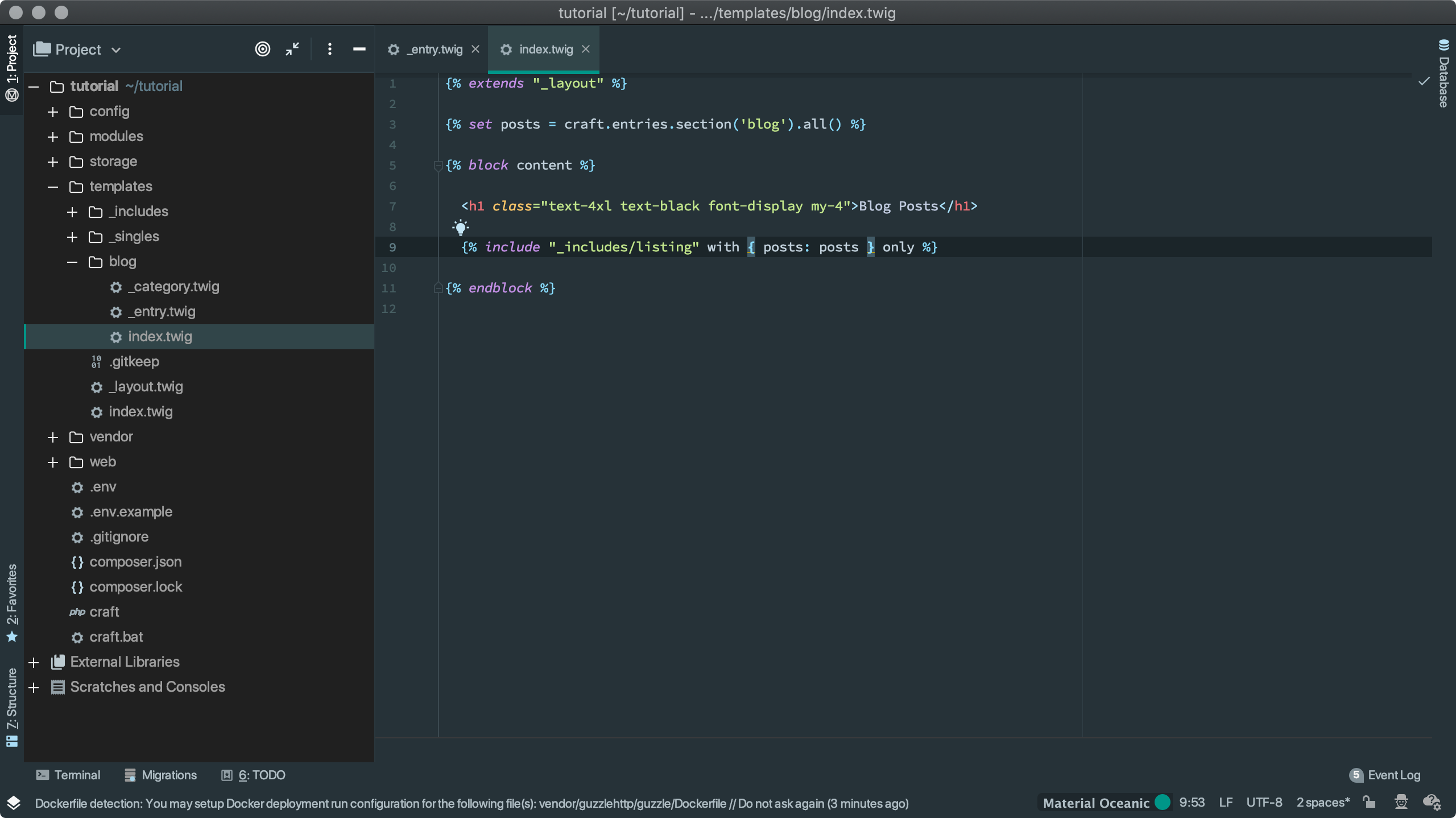
There are plenty of other options you’re free to use, just know that the rest of our steps and screenshots in this tutorial will assume you’re using VS Code.